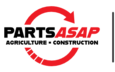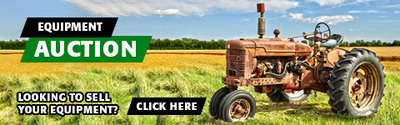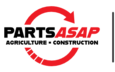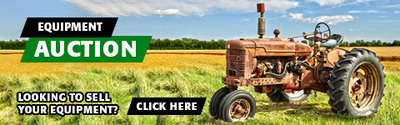|
View your picture in the Implement Photos area (not machinery photos.... ;). Left-click on your picture on the screen. Click on 'properties' at the bottom of the list. Highlight the Address of the picture. You do this by putting the cursor at the beginning of the h, click & hold the mouse button, drag down to the end of the address - the jpg, and let go of the mouse button. Make sure all the text is highlighted now. Then go up to the menu way on top, click on 'Edit' & select 'Copy'. This puts the address you need (it _has_ to be the picture file address, not a web page address - it has to end in .jpg) into your clipboard. Now create your message. Below it in the Optional Image url area, click to put your cursor in the box. Click up on top on Edit, click on paste, and this will put the link into that optional image url box. Finish up your message as normal, and should have a pic. It takes 10 times as long to explain as to do. :) --->Paul
|